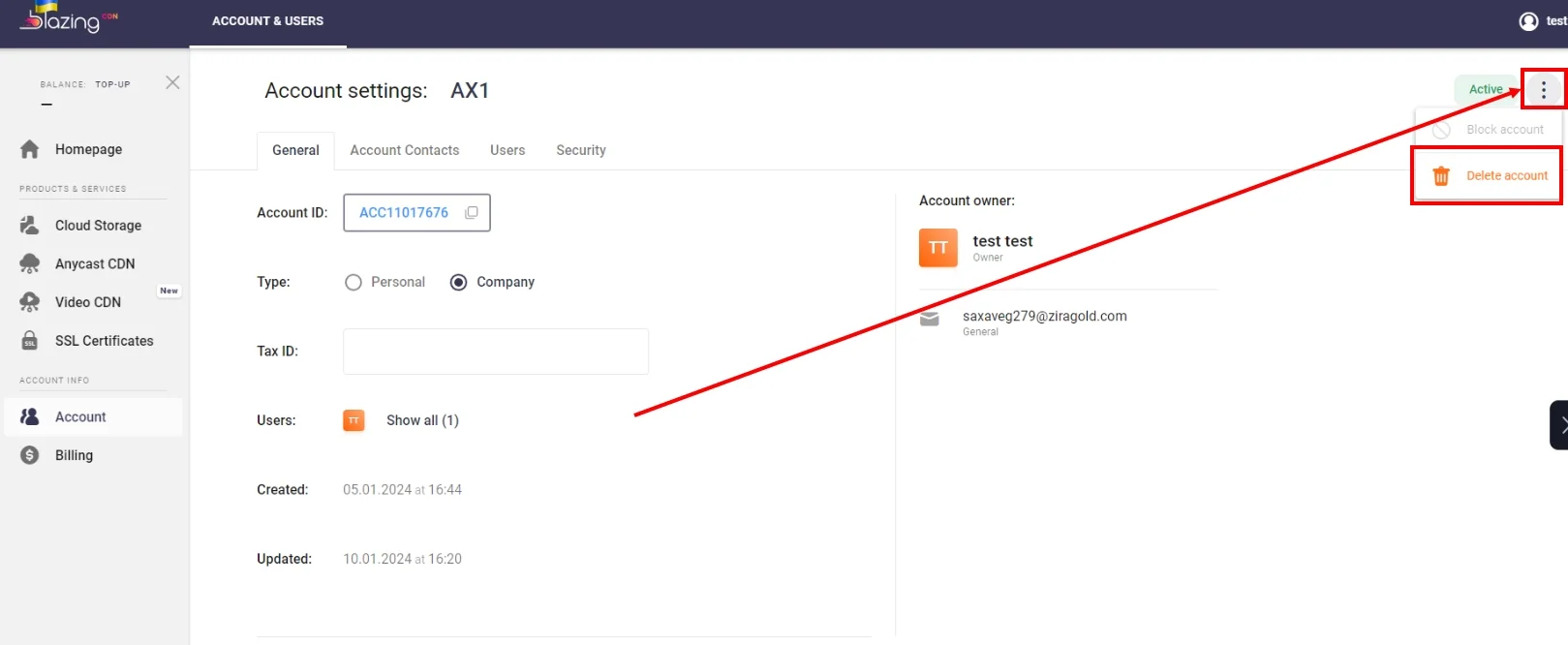1. Click your Account in the left menu once on the Dashboard. Doing so opens the horizontal tab menu.
2. Click the Users tab.
3. Click on User Name.
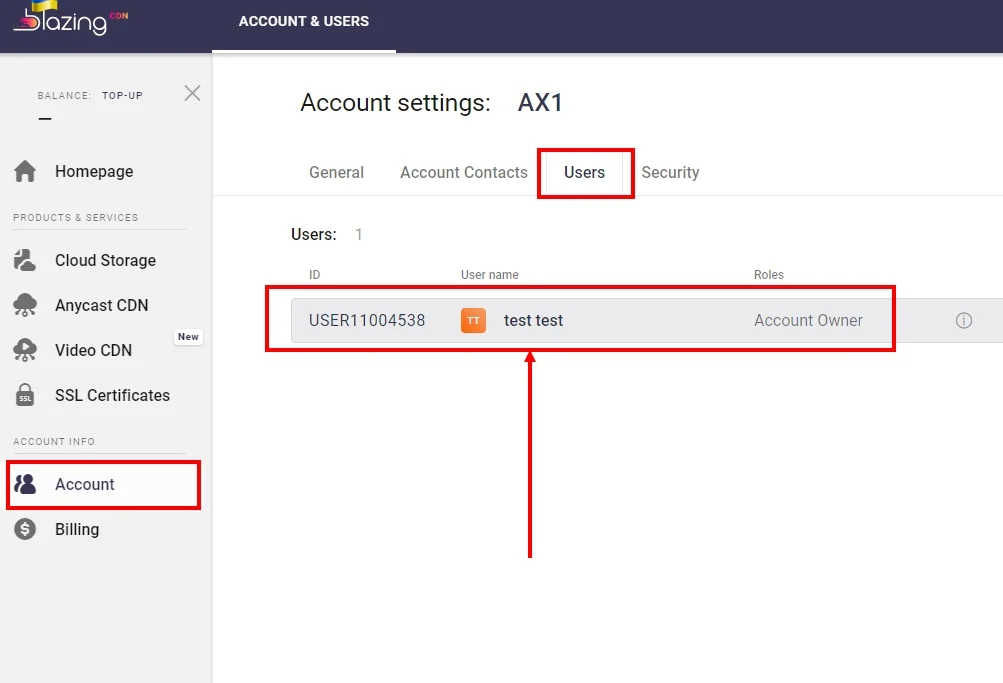
4. From the list of options, click Info Tab.
5. In the window, you can change your first name, last name, photo, email, or add authorization through social networks.
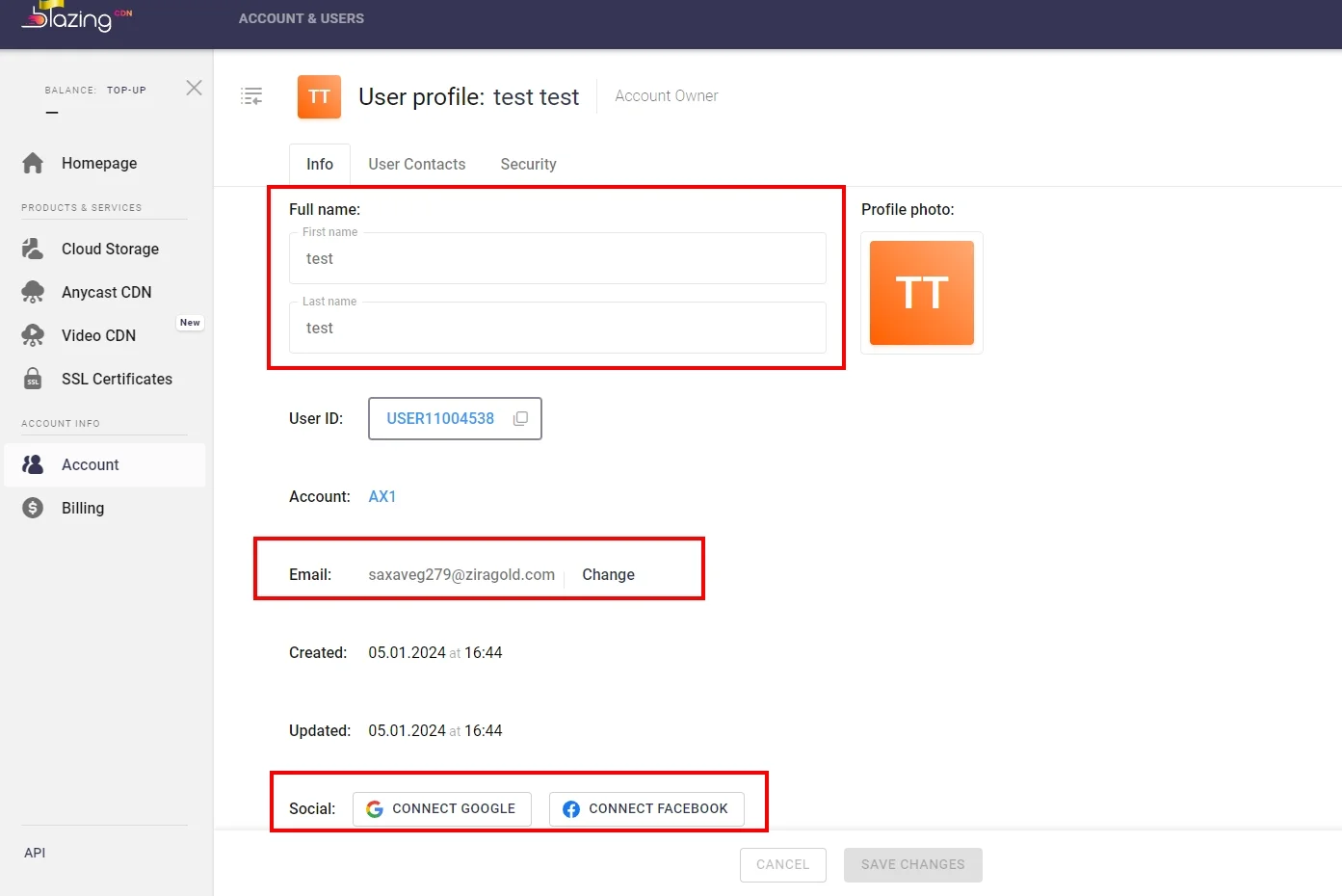
6. Click the Security tab. In this menu, you can change the password, set up two-factor authentication, or configure allowed IPs to access the control panel.
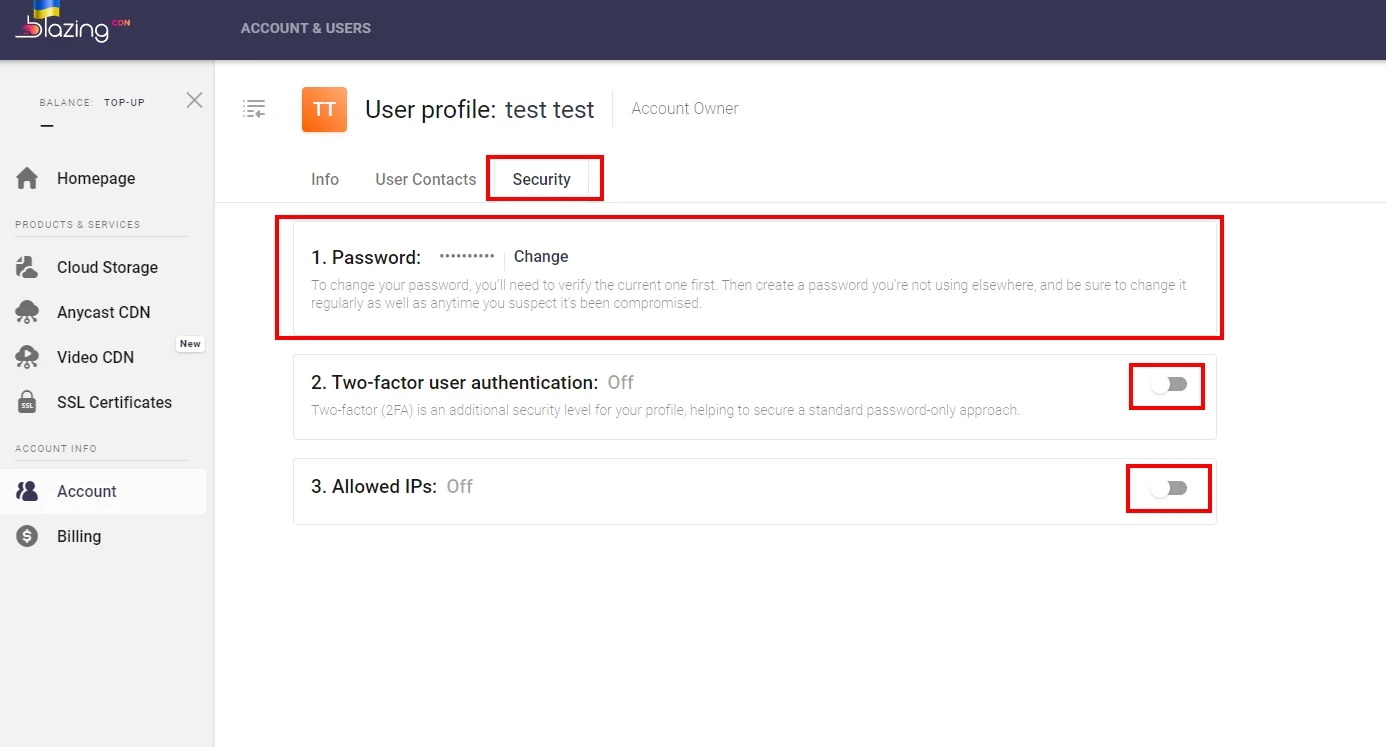
7. To delete the account permanently, click the icon in the upper right side, then select Delete account in the drop-down list and click it.